Integrations
October 23, 2024
How to use Apollo and Hotpresso for Effective LinkedIn Outreach
LinkedIn outreach is an essential part of B2B strategies today. If you're not using LinkedIn for outreach, you might be missing valuable opportunities.
The Apollo Chrome Extension enhances your LinkedIn prospecting by automating the process of finding lead information. It pulls verified emails and phone numbers directly from LinkedIn profiles, allowing you to easily connect with prospects. With this extension, you can add prospects to your Apollo lists and sequences right from LinkedIn.
While Apollo simplifies reaching out to prospects, Hotpresso helps you stand out. By sending personalized links with relevant information, you can improve click-through rates and engagement.
Additionally, when prospects visit your Hotpresso page, you gain insights into their engagement levels. This data helps you identify which leads are most interested, helping you to prioritize your follow-ups effectively. Using automation tools, you can reach hundreds of prospects at once. Once you've made initial contact, it's essential to nurture those relationships. Personalized and relevant follow-ups lead to stronger connections and better outcomes for your outreach efforts.
Creating Sequences in Apollo and Crafting Your Outreach using Hotpresso
This guide will help you install and use Apollo’s Chrome Extension and show you how to send links to your Hotpresso pages in your LinkedIn outreaches.
Setting Up Apollo's Chrome Extension
Check the Google Chrome extensions and install the Chrome extension for Apollo
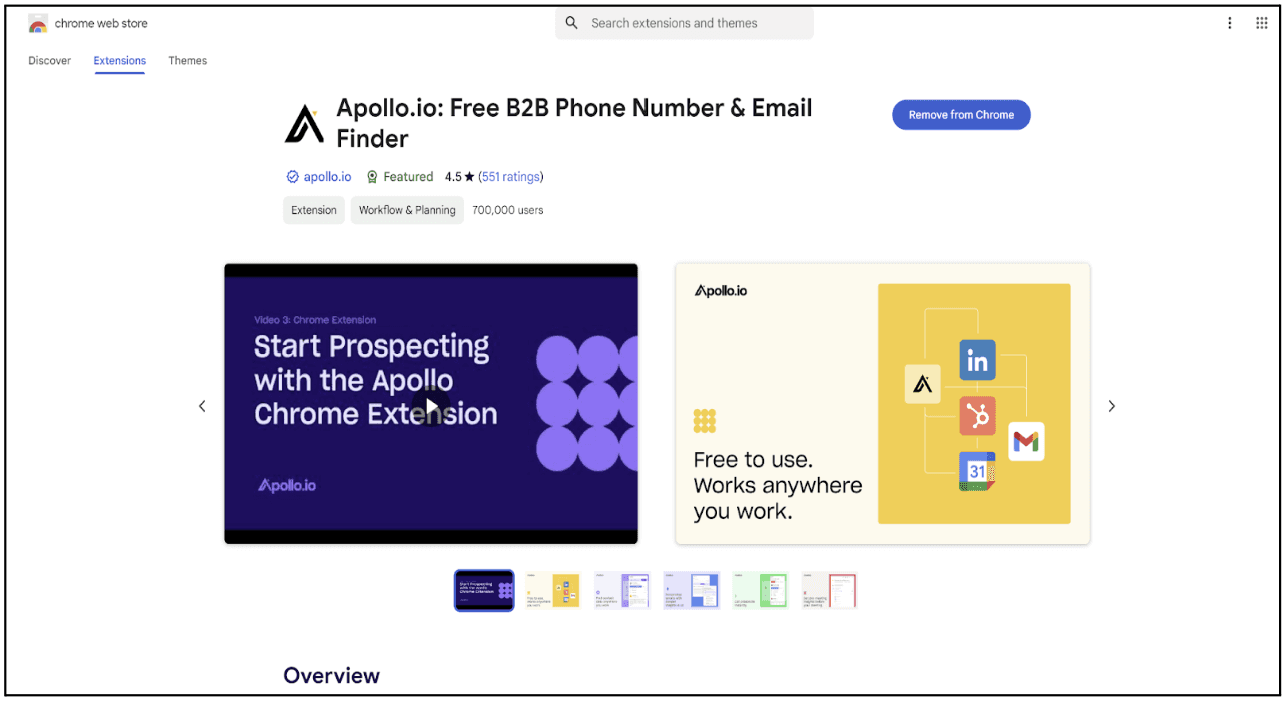
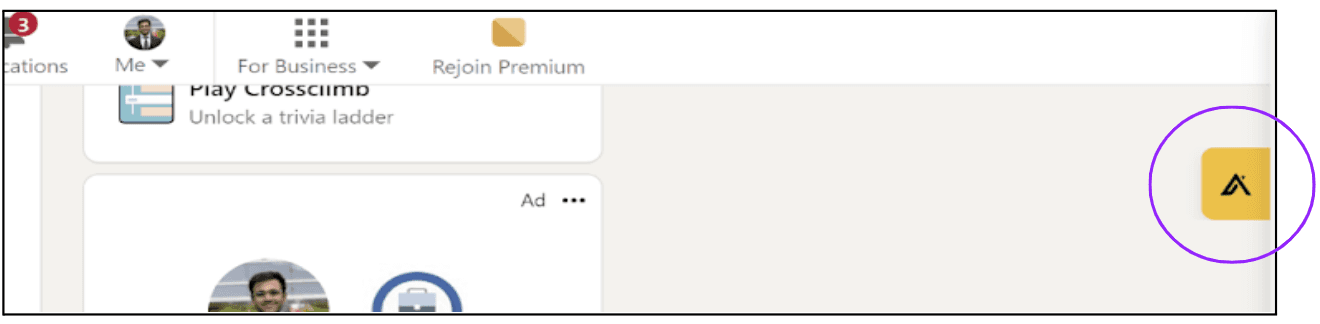
Creating LinkedIn Sequences in Apollo
After logging in for your Apollo account, the first step is to set up a sequence that aligns with your sales strategy.
Go to the 'Sequences' section in your side panel
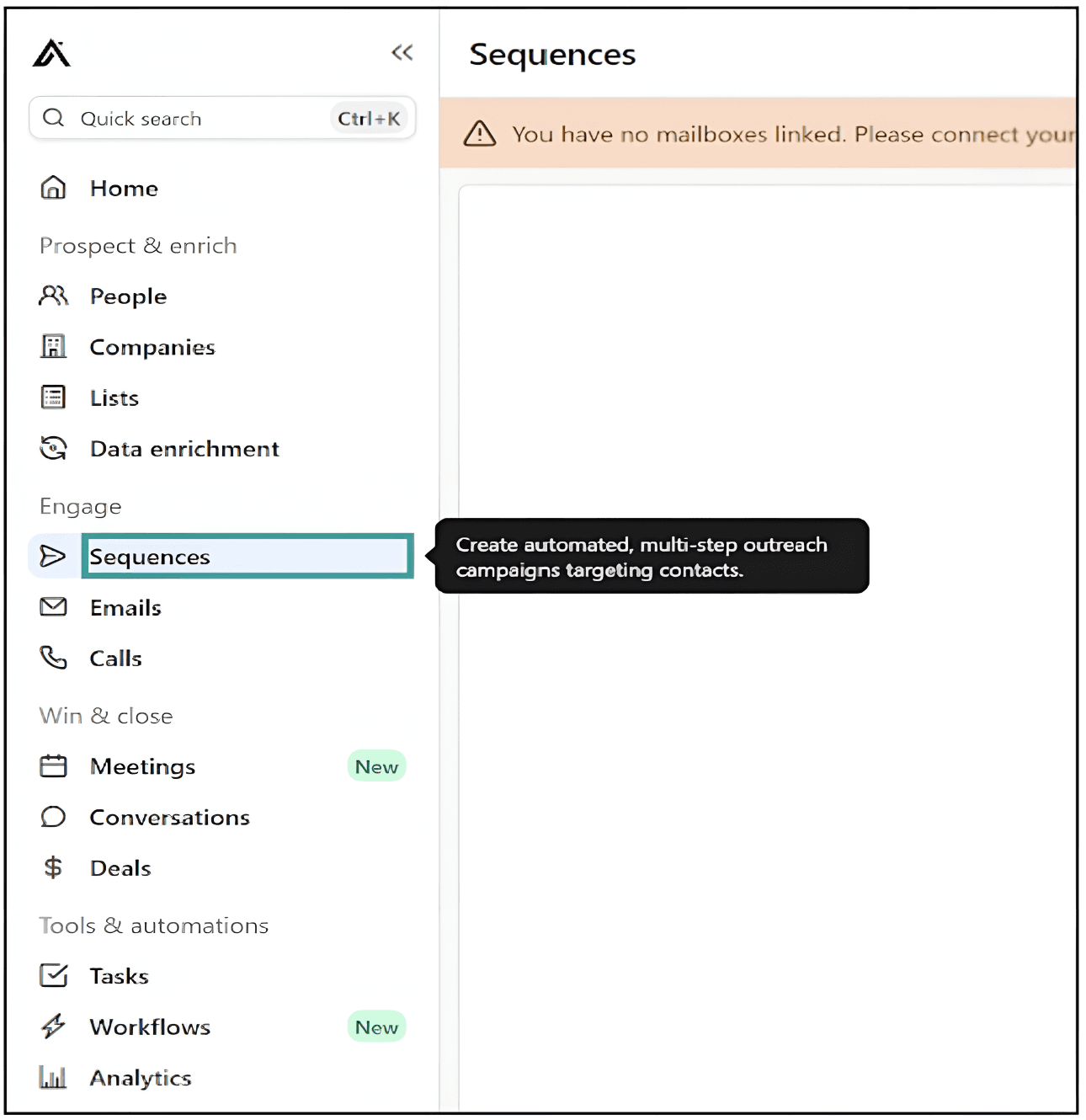
Select ‘create a sequence’
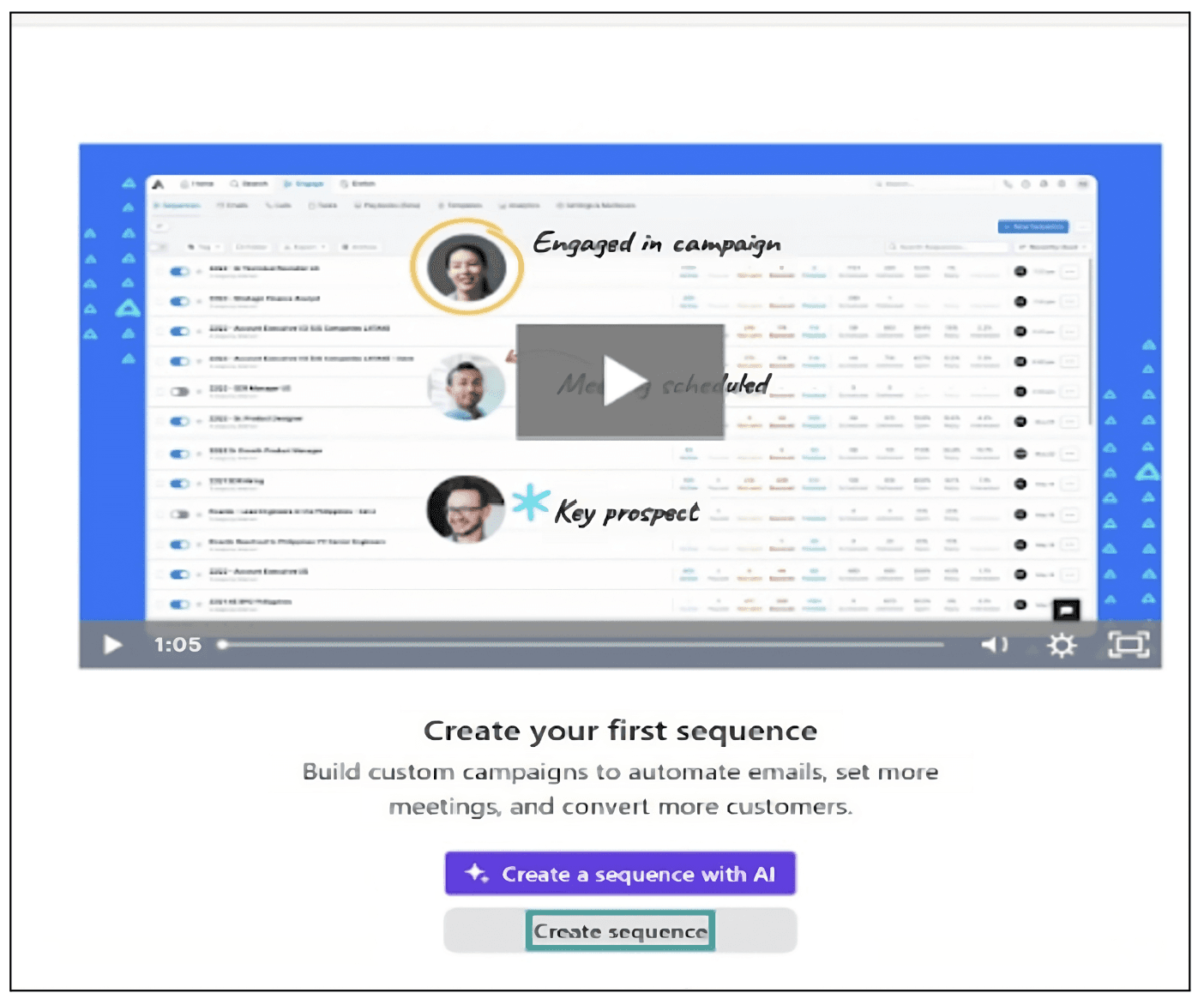
Next, click on 'From Scratch' to create a new sequence.
Apollo offers useful pre-built sequence templates to save you time, or you can create your own from scratch.
Additionally, the AI-Assist feature can help you craft effective messages, create catchy subject lines, and write engaging emails.
In this blog, we’ll focus on creating a LinkedIn sequence from scratch.
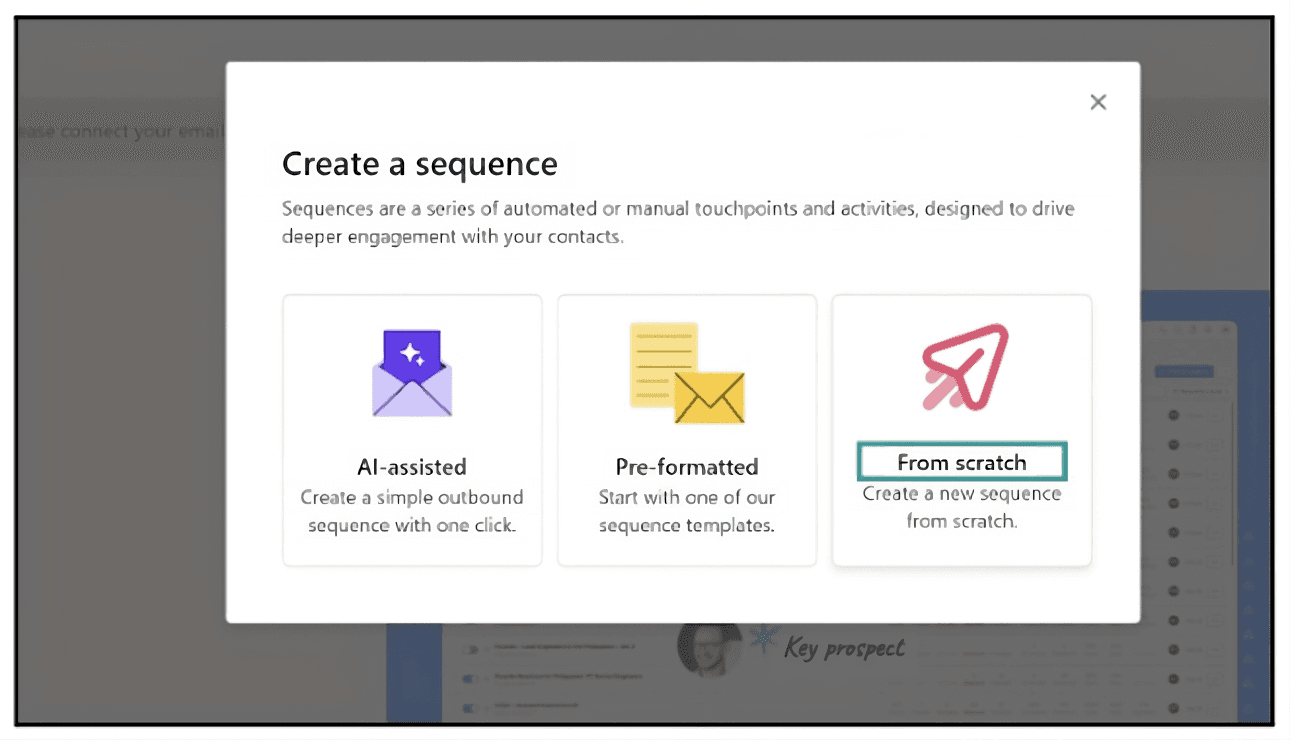
Name your sequence and select a schedule. Then, click ‘Create’ to finalize your sequence.
Setting up a schedule for your outreach can be incredibly useful. Consider selecting a schedule that aligns with when your prospects are most likely to engage.
You can multiply your outreach efforts or increase the likelihood of getting positive responses by strategically selecting ideal times for outreach.
Generally, scheduling messages for the morning has proven to be more effective and receive better engagement.
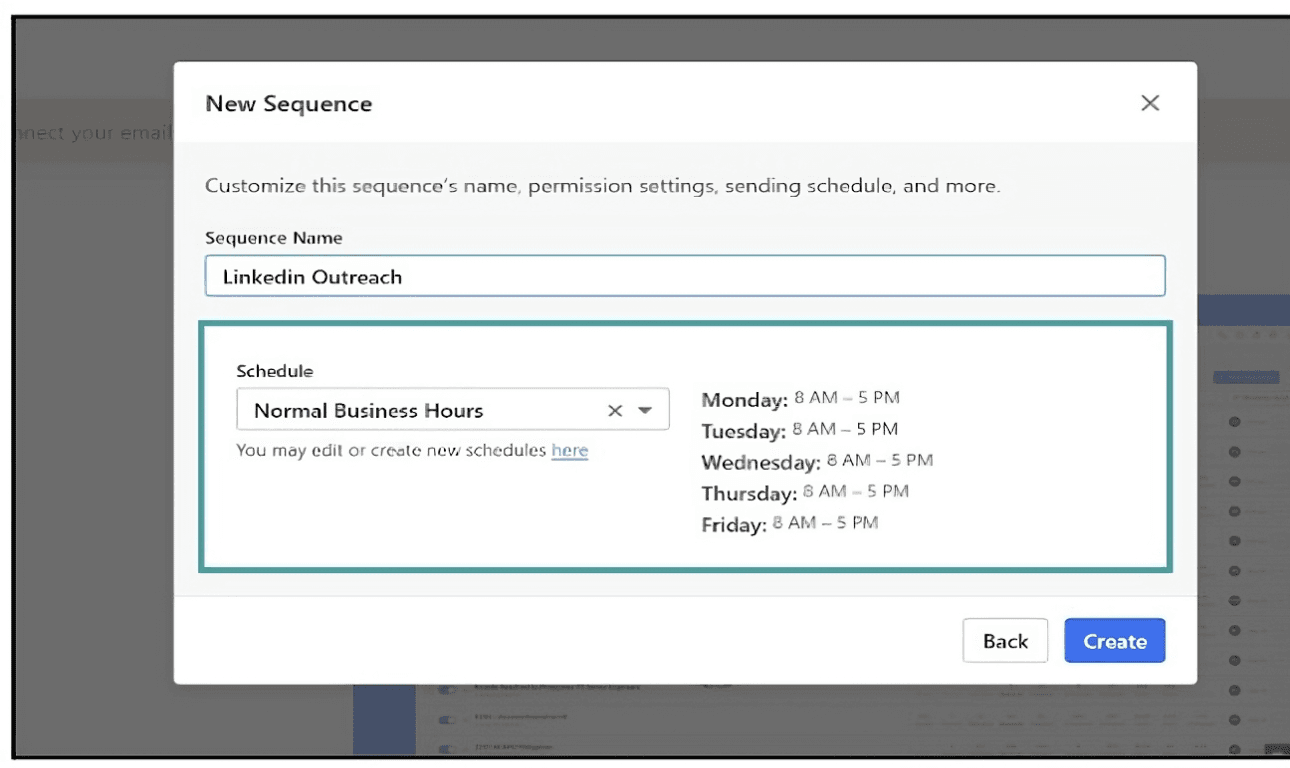
Click on ‘Add a Step’ to include your next action in the sequence.
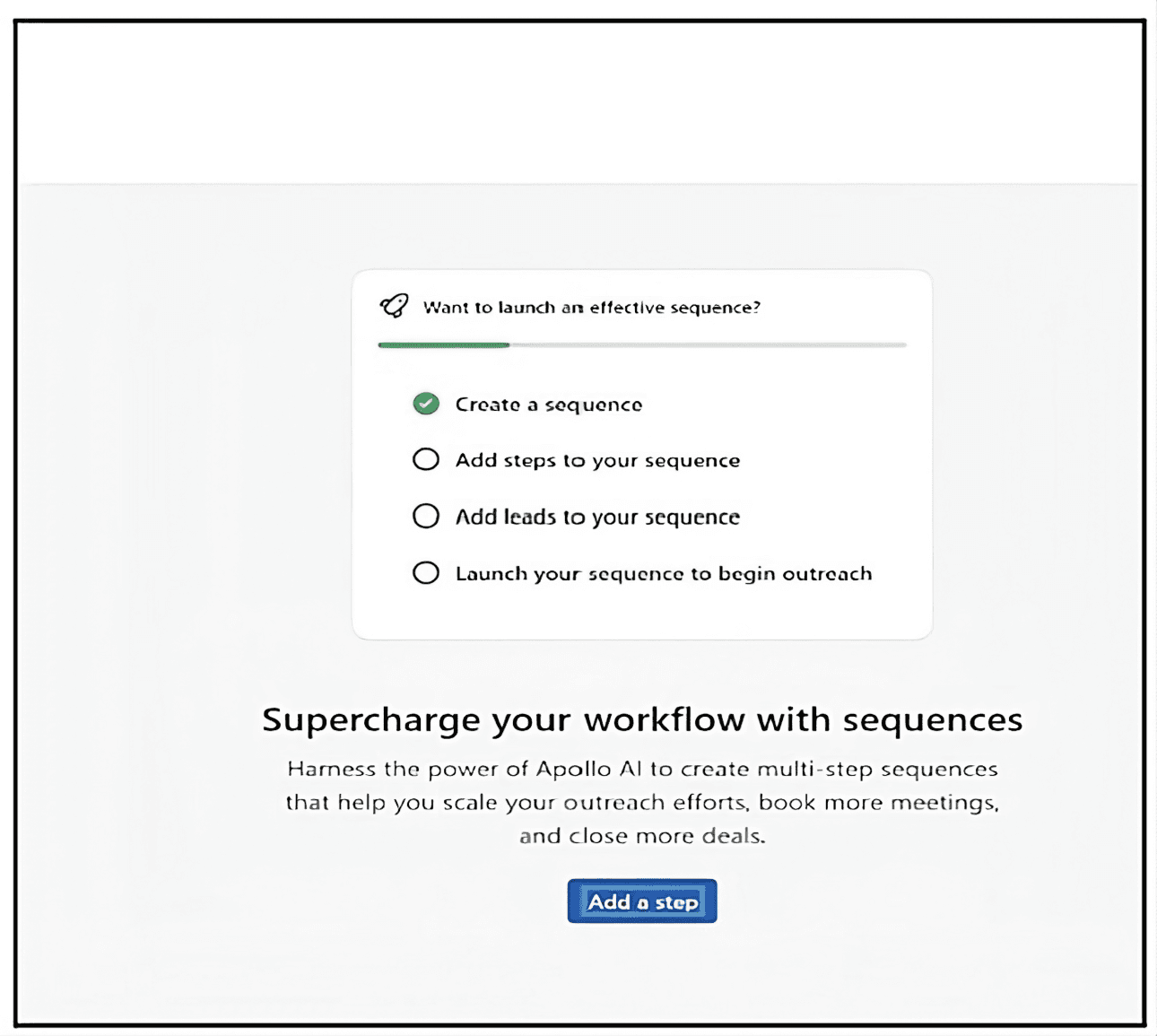
Select ‘LinkedIn - Send Message’ under ‘LinkedIn Tasks’ to set up a LinkedIn sequence in Apollo for sending messages.
Apollo offers various LinkedIn tasks, such as sending connection requests, sending messages, viewing profiles, and interacting with posts. These steps are essential for warming up your leads before reaching out directly.
A good strategy is to start by sending a connection request, viewing their profile, liking their posts, and leaving comments. Engaging with prospects in these subtle ways can help build familiarity before you send a message.
For the sake of simplicity in this guide, we’ll focus on using the Send Message step.
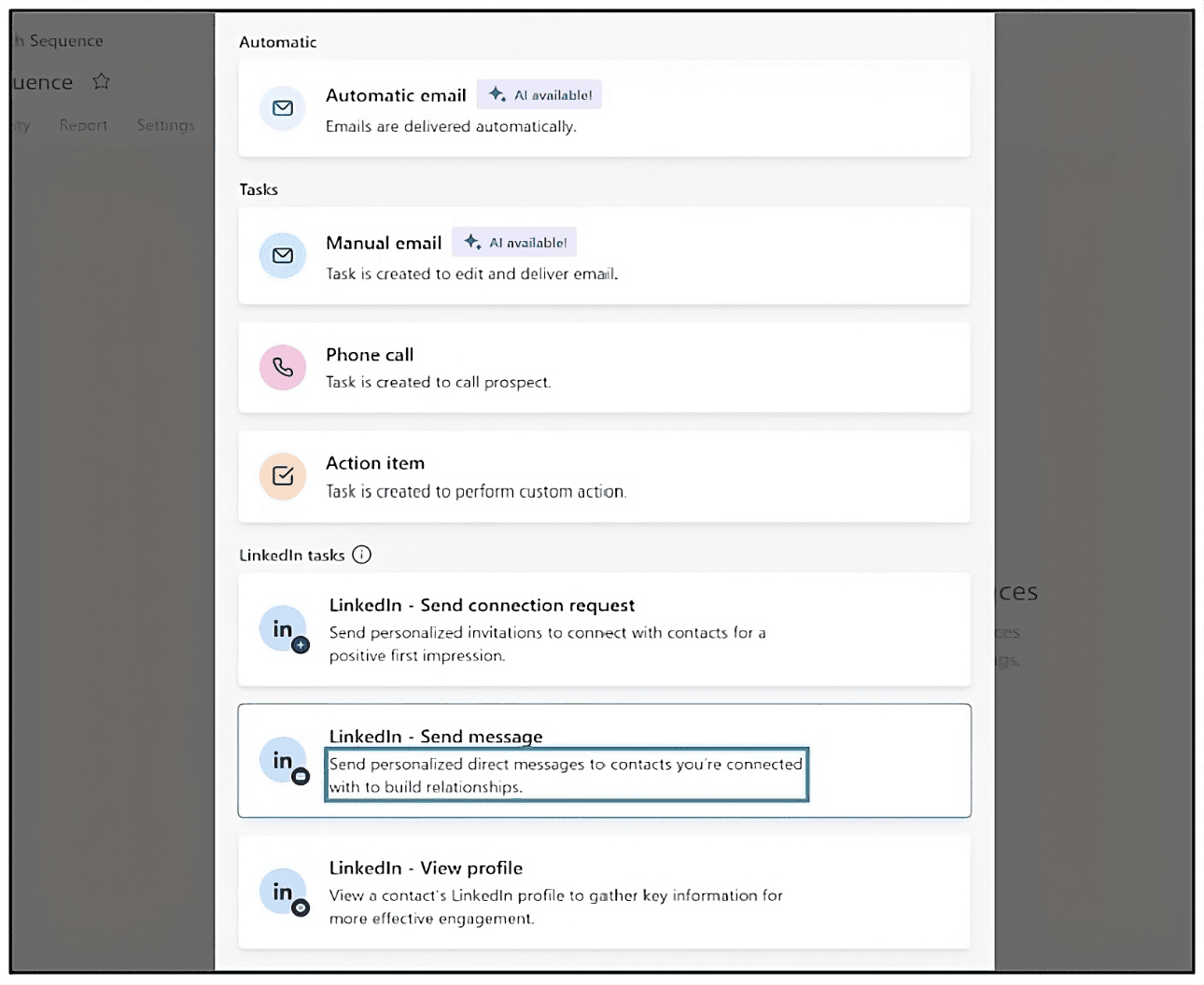
When setting up LinkedIn campaigns, there are three key settings that can be helpful:
When to start - This feature allows you to control the timing of each action in your campaign. You can choose to start immediately or Set a precise duration for each step and choose from minutes, hours, or days.
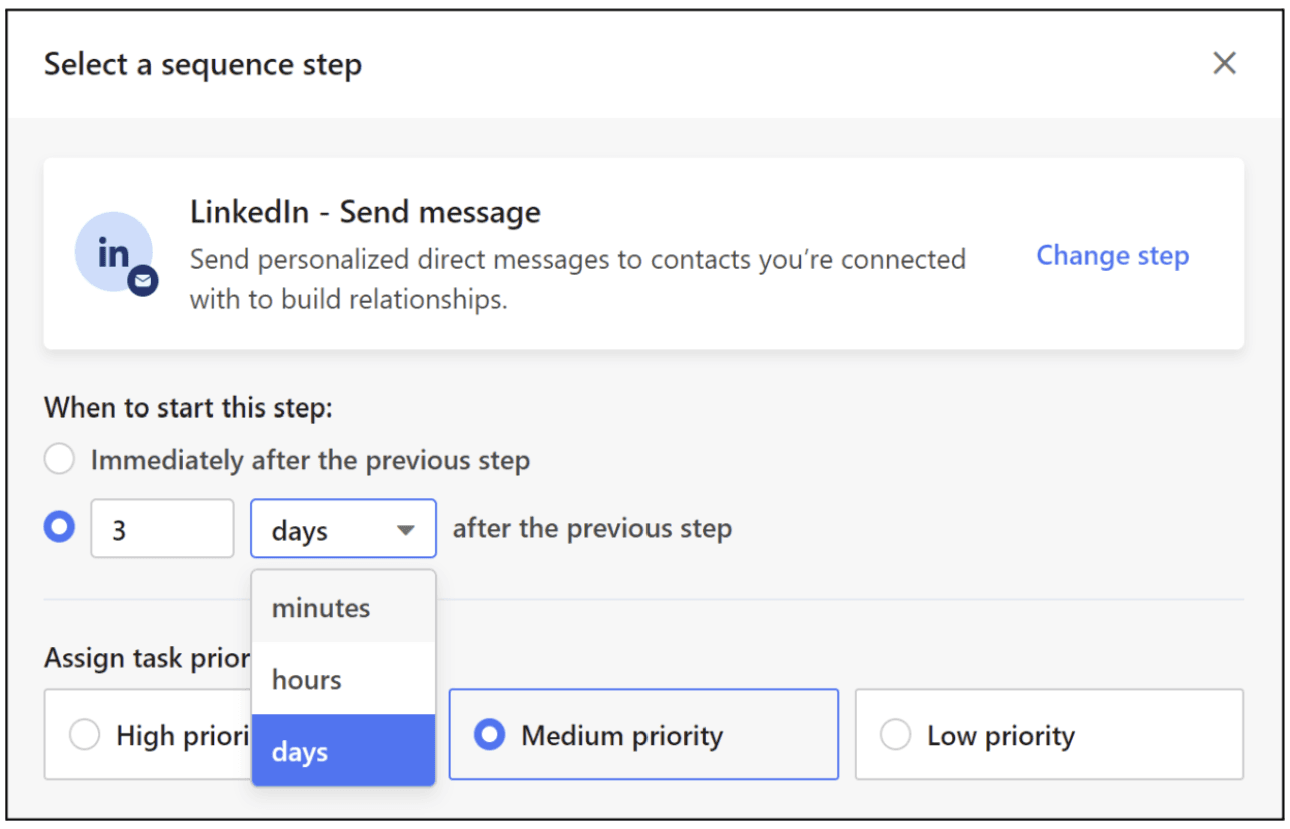
Priority: Setting priorities allows you and your team to focus on the most critical actions first. You can choose from three options—High, Medium, or Low—based on the importance you want to assign to your messages.
Add a note: Provide context for the task to include additional information or instructions for the step. This can be particularly helpful when collaborating with team members or preparing for calls or manual email steps.
By configuring these options, you can create more effective and organized sequences.
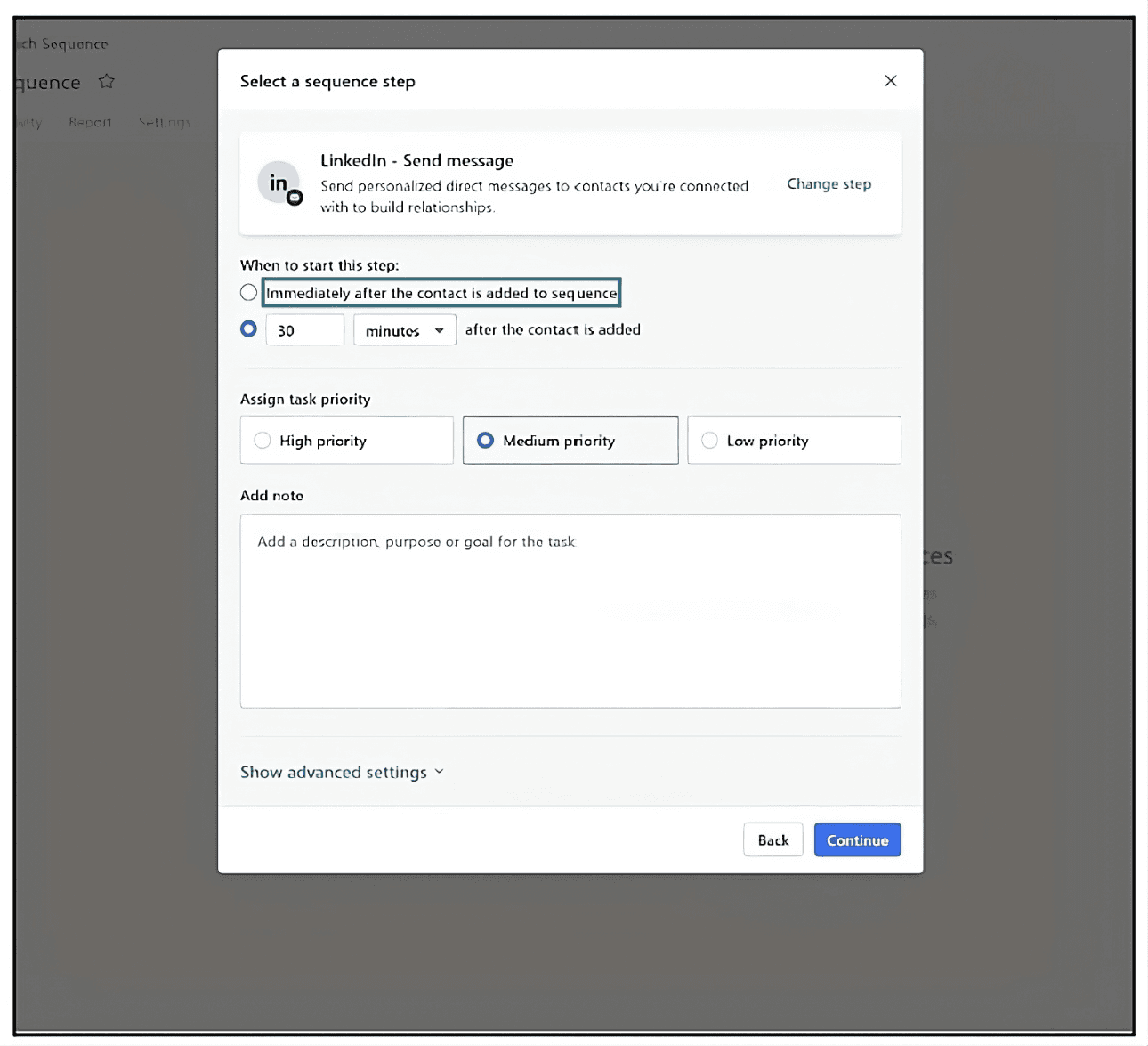
Crafting Your Outreach Message with Hotpresso
Next, include your Hotpresso page link in the message.
This is a static URL; simply replace PAGE_ID with your specific Hotpresso page ID, which you can find in your browser.
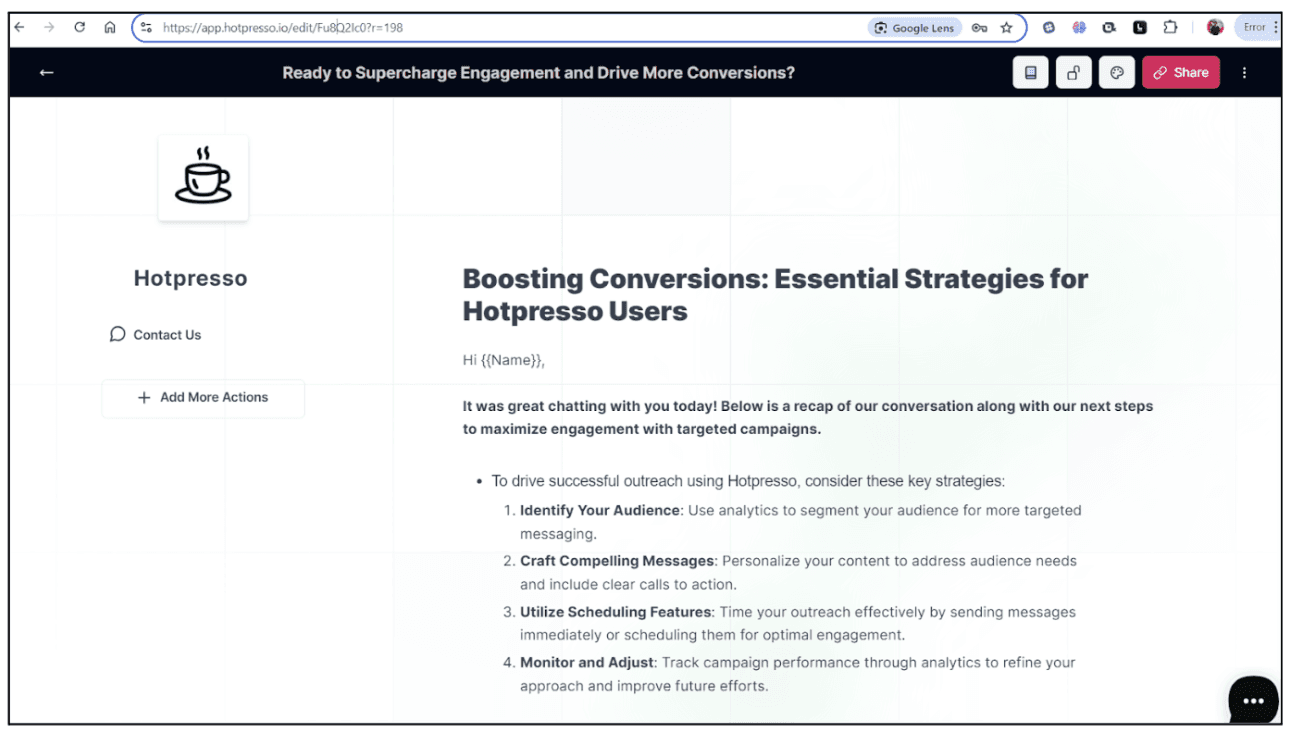
Have a close look at the page URL. Page Id is located between the ‘/edit’ and ‘?’ of your page URL. In this image it is ‘Fu8Q2IcO’.
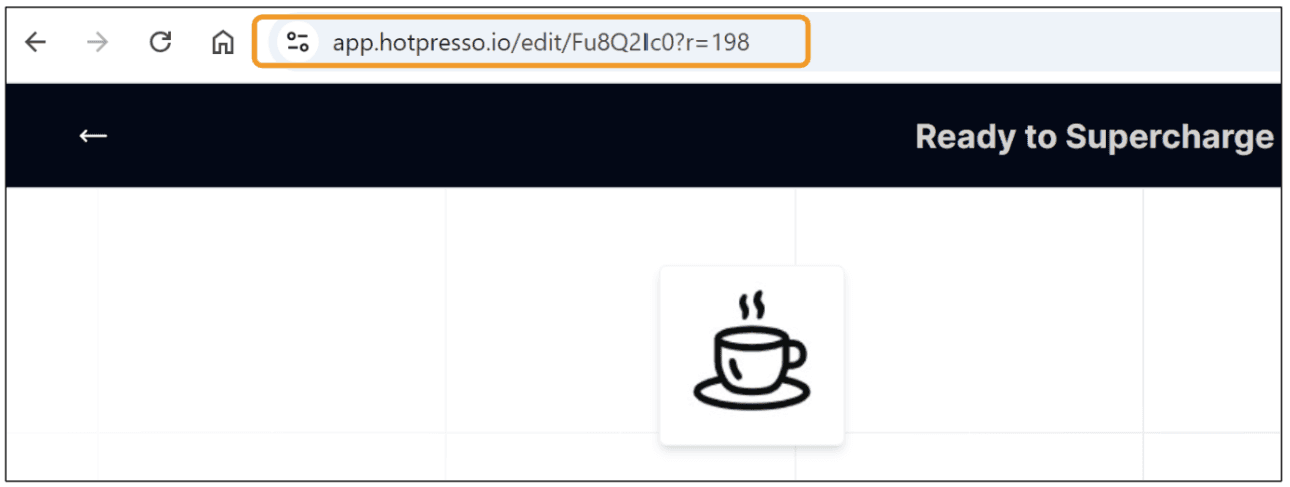
If you have used dynamic variables in your Hotpresso page, they will be automatically set correctly when you send the link to your prospects.
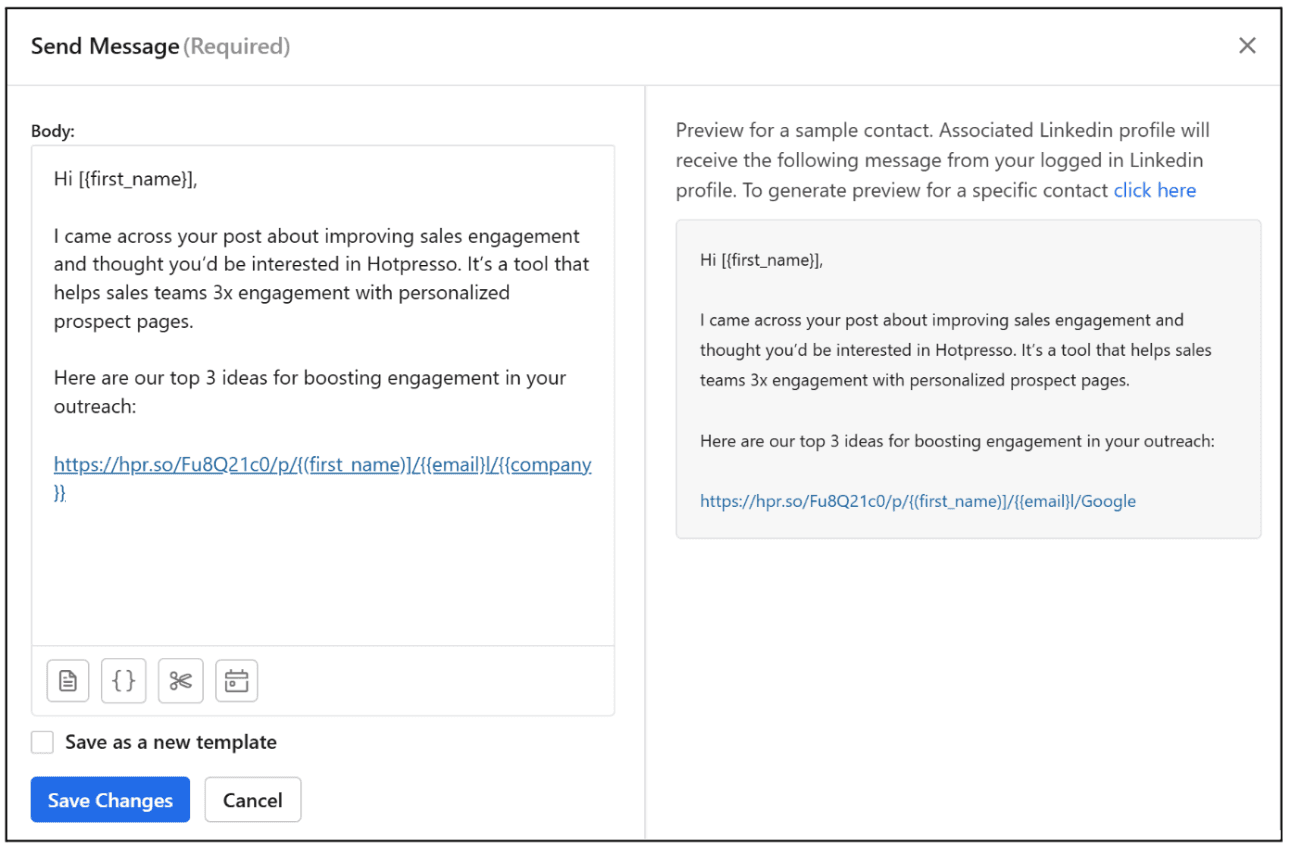
When crafting your LinkedIn messages, consider what to showcase on your Hotpresso page.
Tailoring your page’s content to your prospects is essential. For instance, if you're targeting tech companies, you might provide a custom industry trend report that highlights recent developments in their sector. Alternatively, if you're reaching out to a SaaS company, sharing successful strategies you've implemented for similar clients can be impactful.
This approach not only captures attention but also provides relevant information that can lead to higher engagement rates.
Linking Your Mailbox
You need to link to your mailbox with Apollo to activate your sequence. For this, click on the highlighted banner at the top of your Apollo Sequence dashboard:

Next, a login screen will appear where you can enter your email credentials and select your email provider.
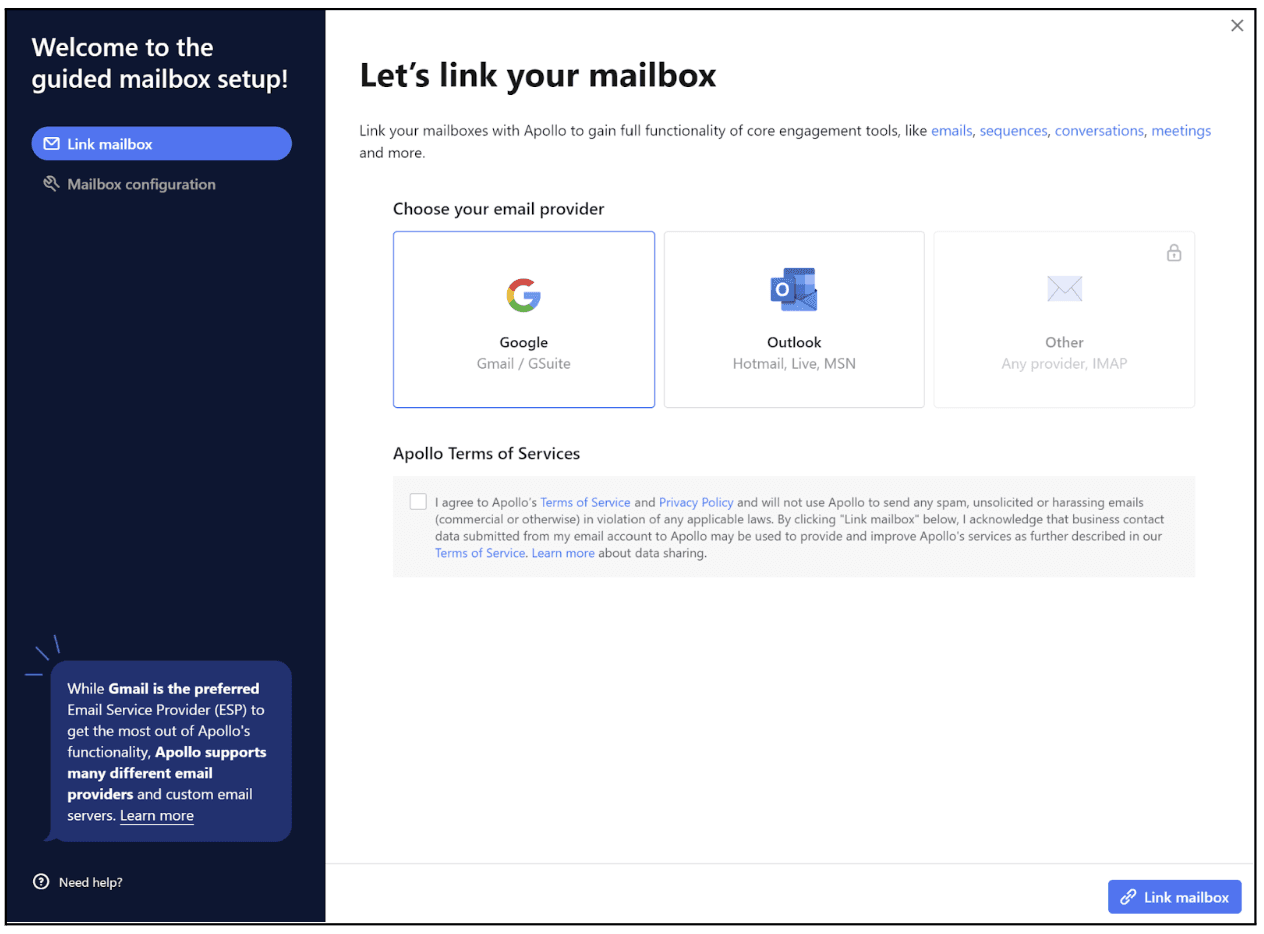
You'll need to connect at least one mailbox to your account to start your LinkedIn outreach.
Activating Your Sequence
Once you've set everything up, the last thing to do is activate the sequence.
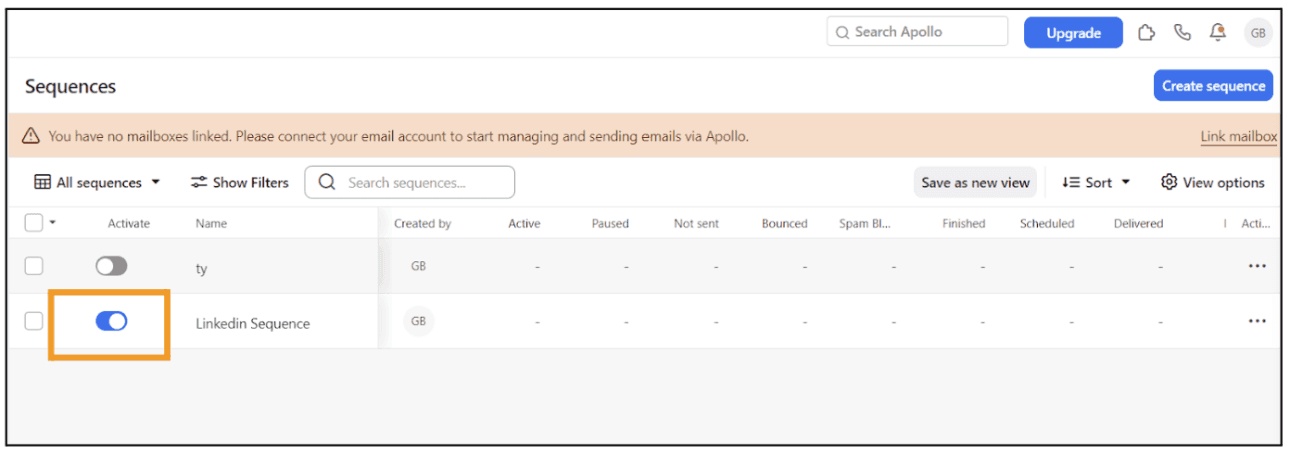
This will kick off your outreach, and Apollo is now ready to start sending your messages as planned.
You're all set to engage with your prospects!
Executing Your LinkedIn Outreach
So far, we have created and activated a sequence. Next, we will use Apollo’s Chrome extension to identify and reach out to prospects from LinkedIn.
Start by browsing LinkedIn and visiting your prospect's profile. You’ll almost instantly see Apollo populate their key information in the extension.
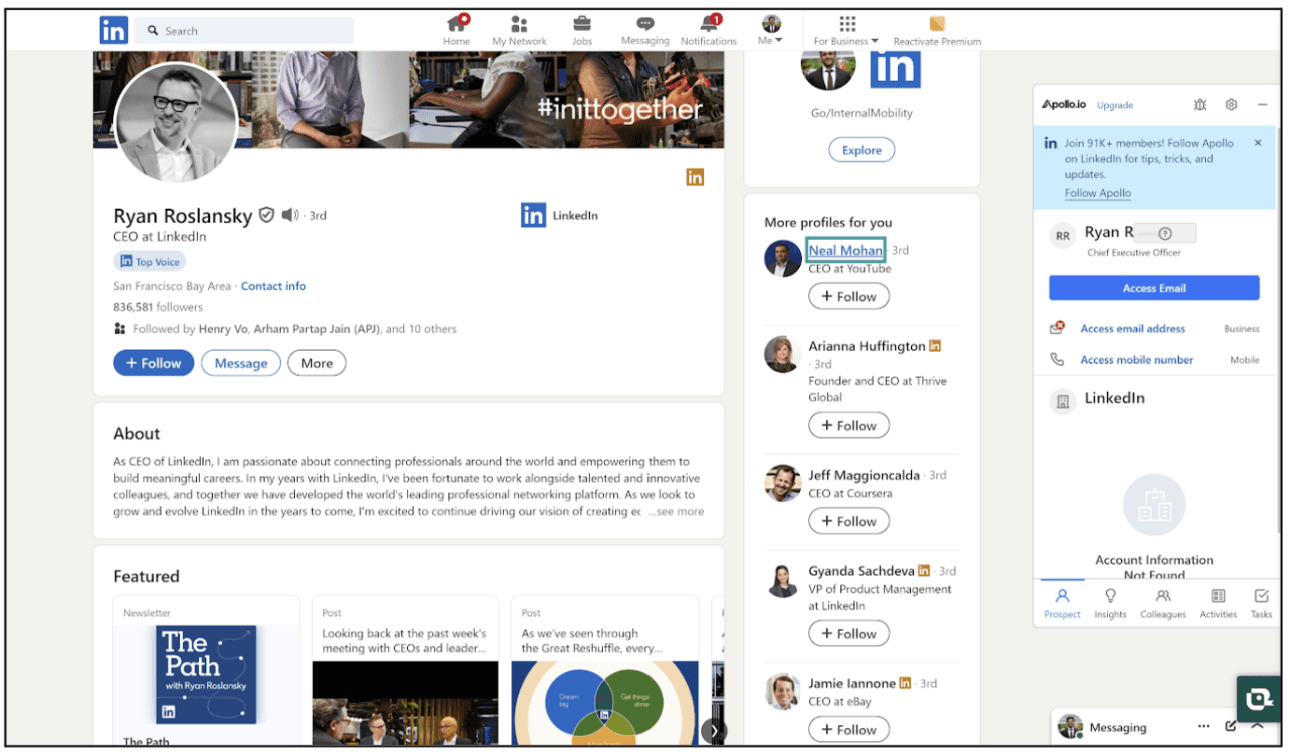
Information may include email, company, job position, location, and industry.
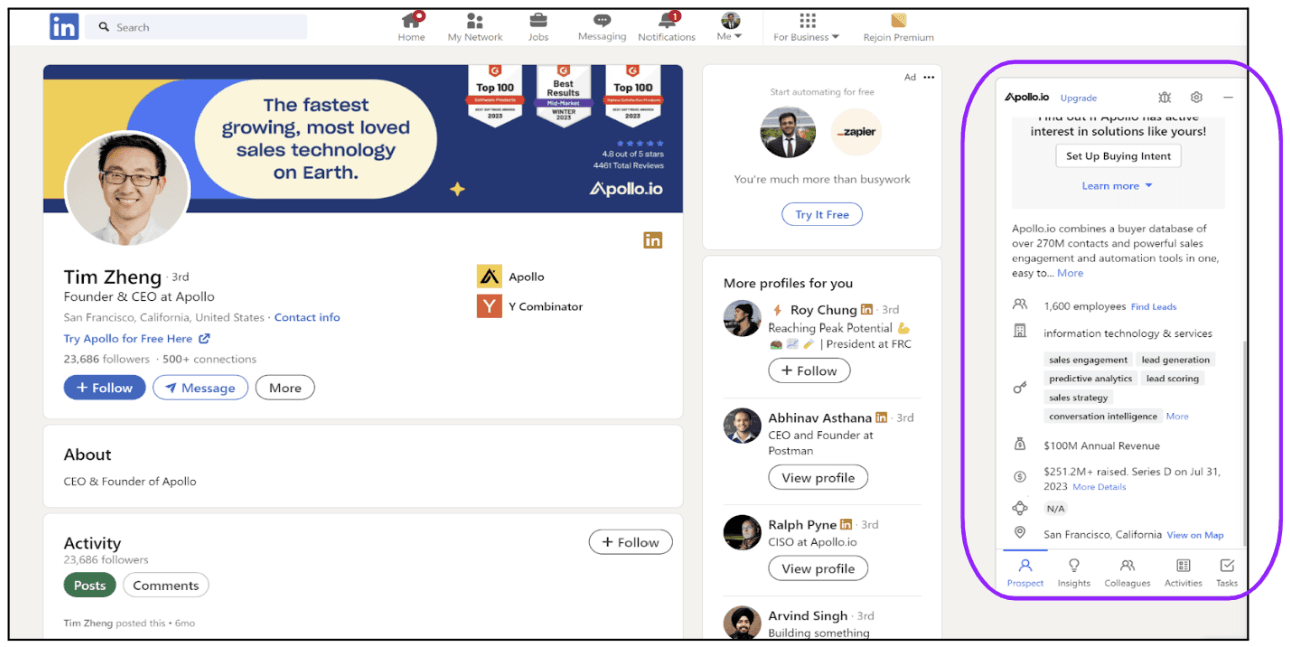
The extension also shows useful insights and technology data for targeted messaging.
Insights provide access to the latest news about your prospect's company, while the technology feature helps identify the tools and systems the company currently uses.
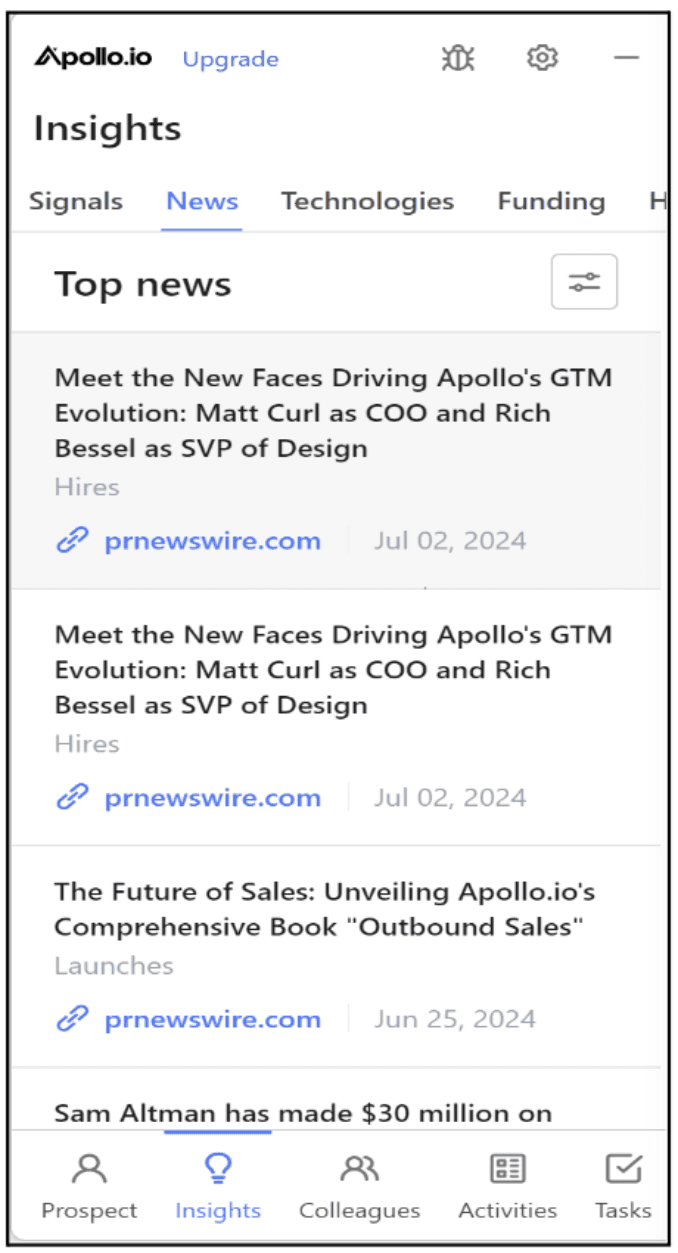
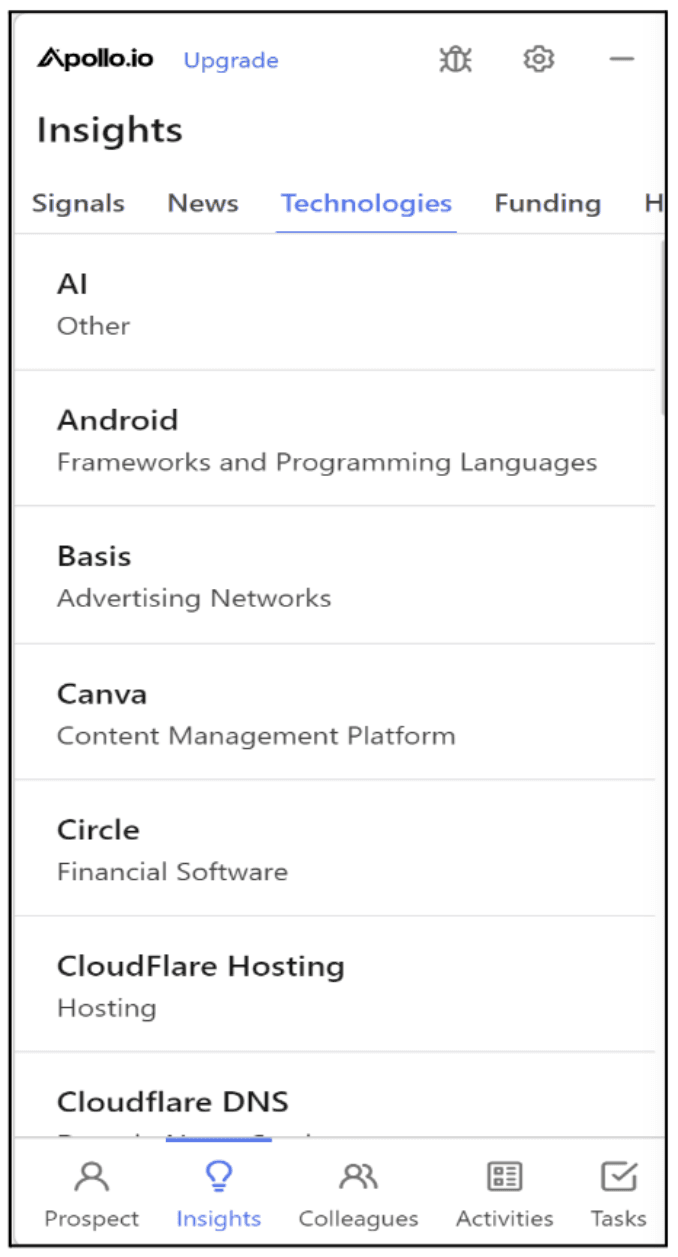
Executing cold outreach at scale with LinkedIn tasks
Once you have reviewed the information, start by accessing their email on the extension.
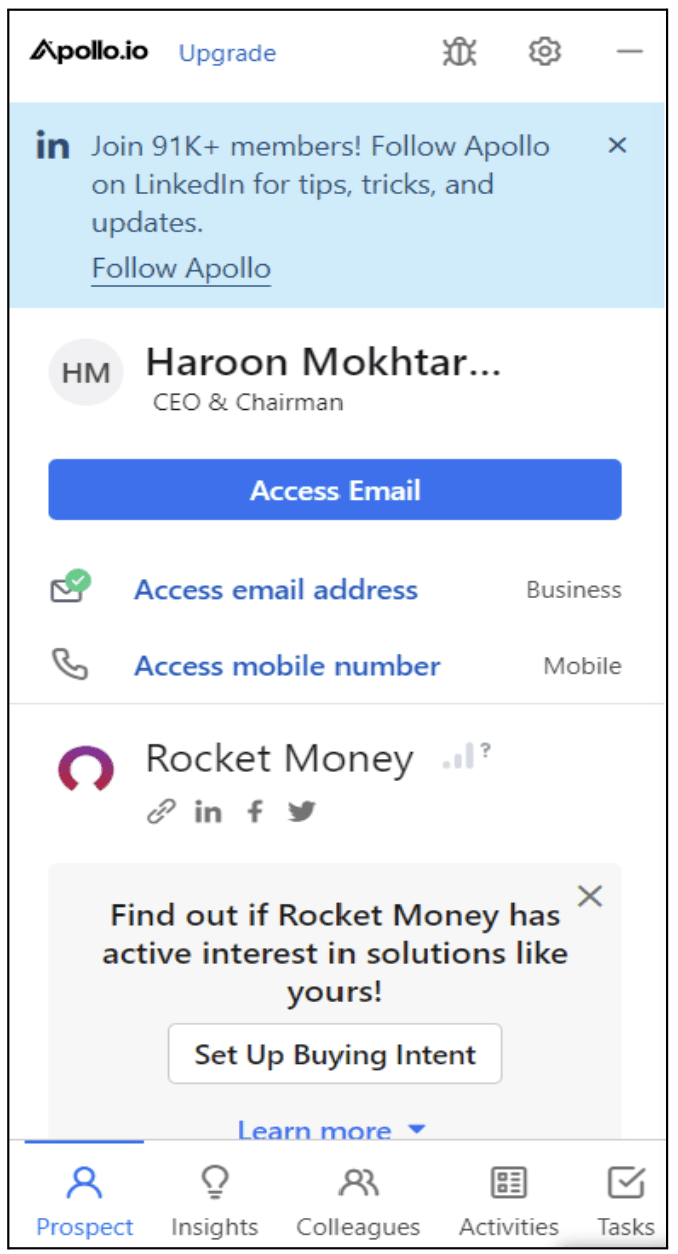
2. After accessing their email, add the prospect to your LinkedIn outreach sequence.
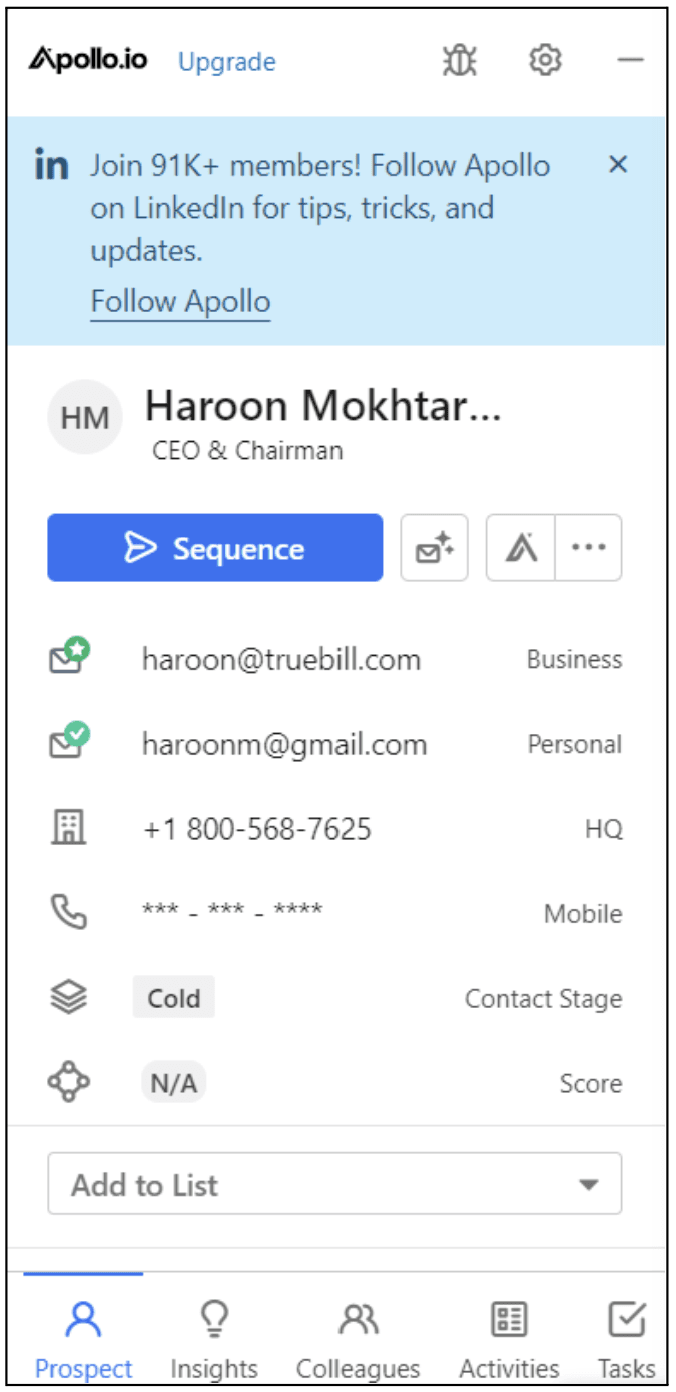
3. The Apollo Extension lets you choose a sequence for adding prospects and the linked mailbox to use, streamlining your outreach process.
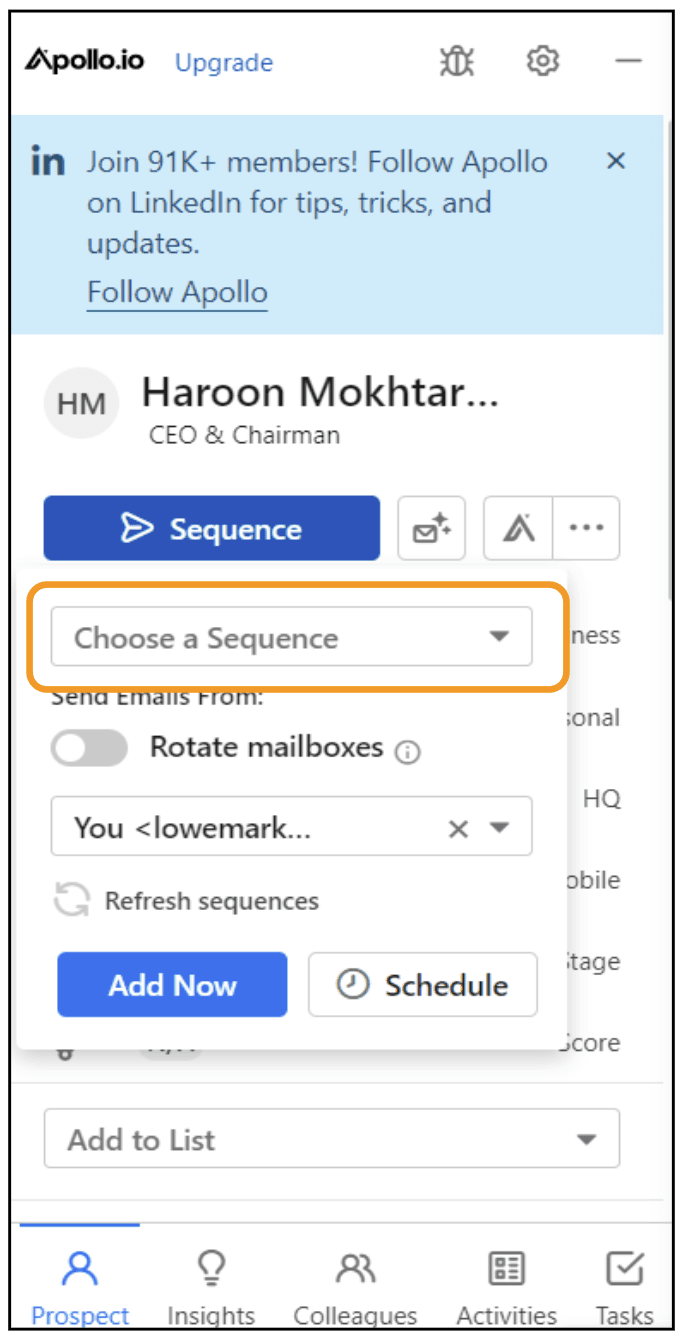
4. You can see the number of sequences that include this prospect in the extension.
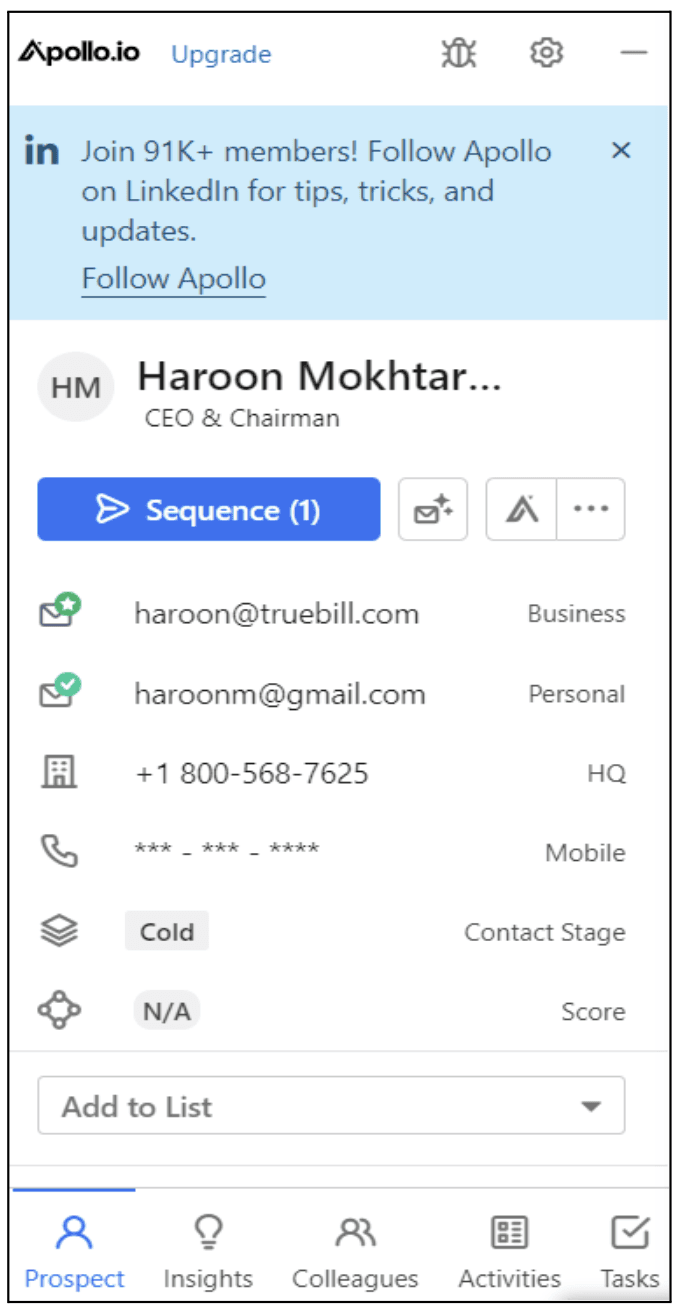
5. Once you've added all the prospects you want to connect with to your sequence, head over to the ‘Tasks’ tab in the Apollo Extension. Here, you can view information cards for all your prospects in one place. To execute tasks in bulk, use the "Select All" function or select them manually, then click on ‘Execute Tasks’ to proceed with your outreach.
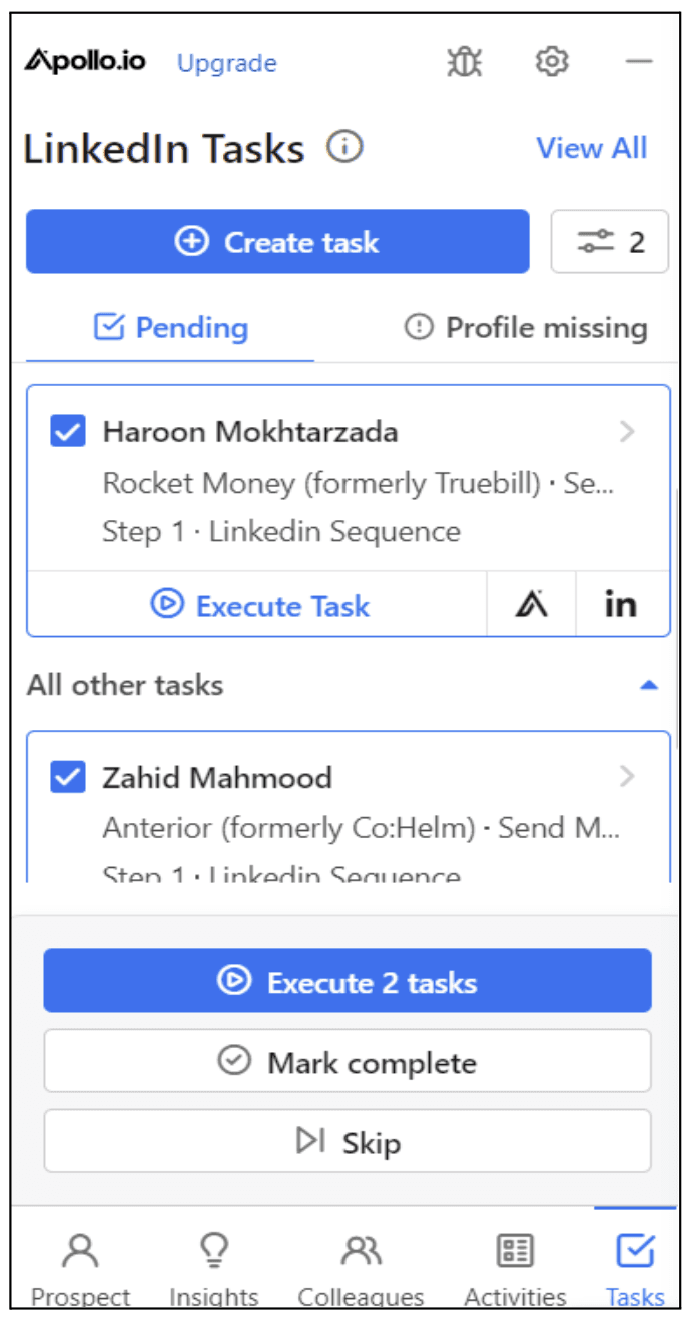
6. After you execute the tasks, a pop-up will appear showing their status. A red indicator means the execution was unsuccessful, while a green checkmark signifies the task was completed successfully.
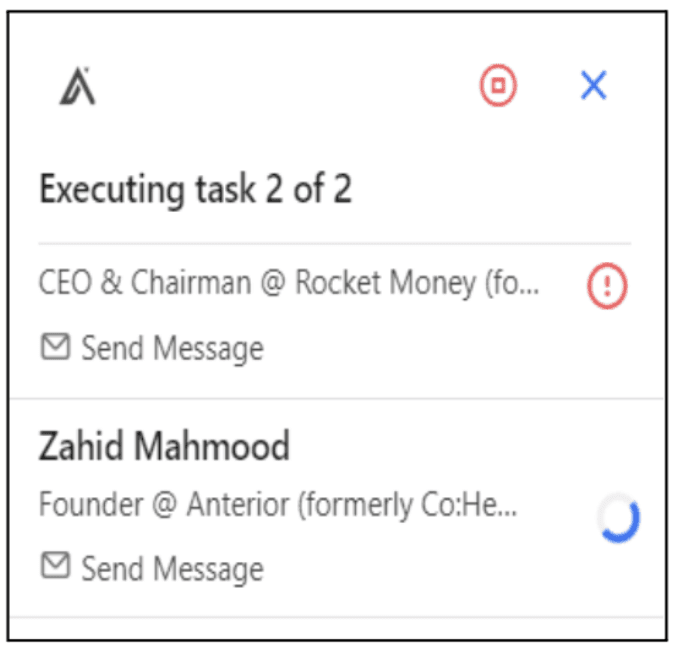
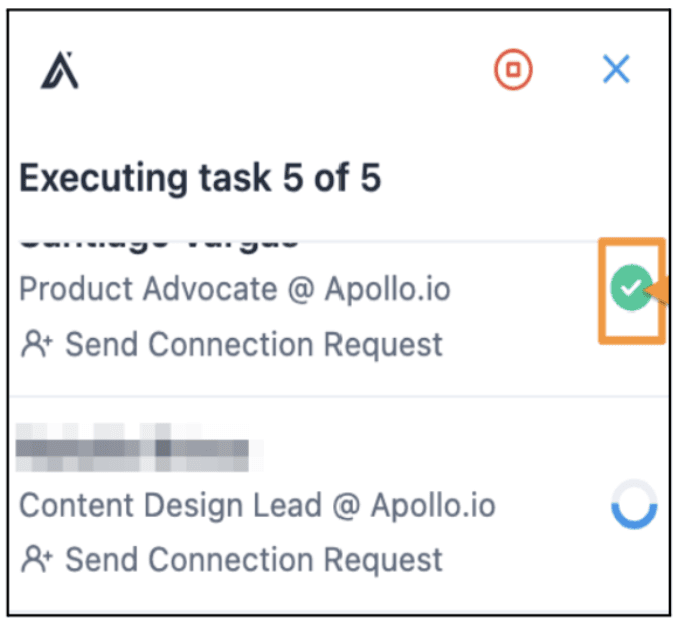
Using Apollo's Chrome Extension simplifies outreach on LinkedIn. By starting with targeted access to prospects' emails and integrating them into active sequences, you can leverage the LinkedIn tasks tab to engage multiple prospects simultaneously.
Personalized Outreach Message for each Prospect
When prospects receive your message, they will see your personalized Hotpresso page.
Here's an example of how a message to one of your prospects might look:
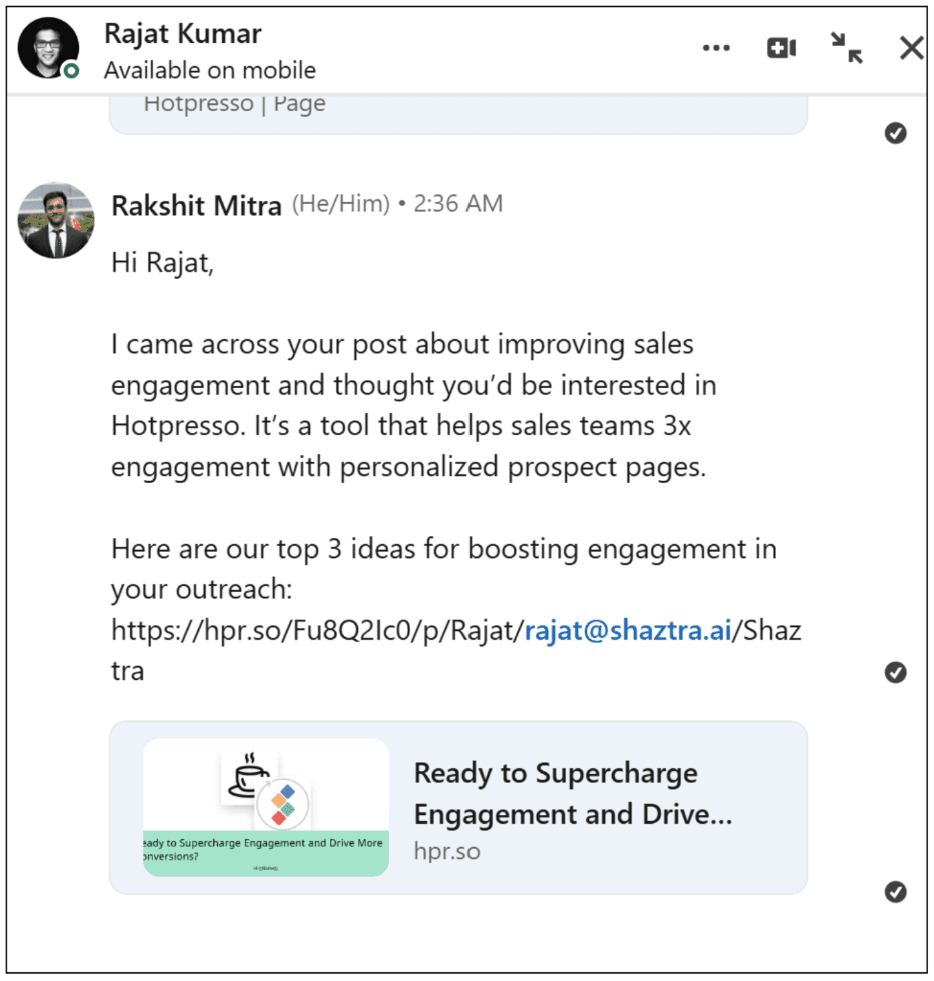
Hotpresso Engagement Notifications
When prospects click on this link, Hotpresso will send you a notification via email and, if configured, in your Slack.
This setup allows you to track which prospects engaged with your content and prioritize your follow-up strategies.
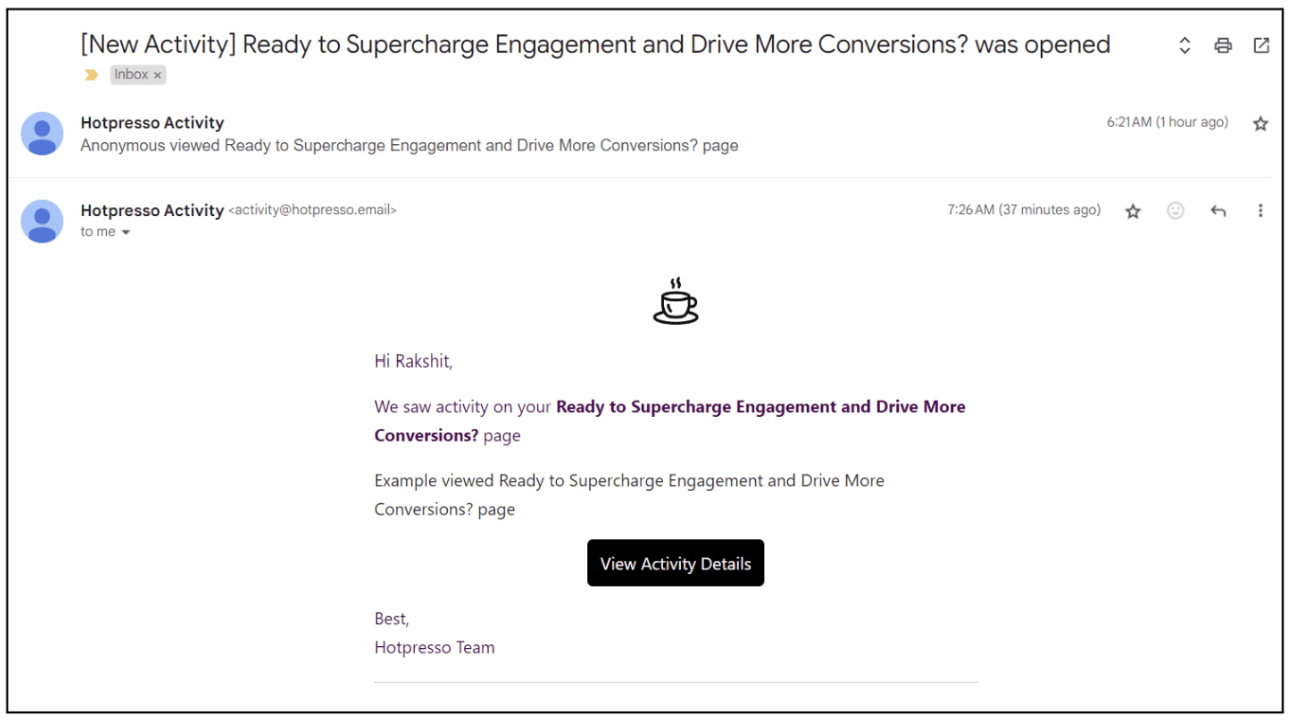
Hotpresso Engagement Metrics
Gaining an insight into how prospects engage with your page and what they find most interesting can give you an upper-hand in developing effective outreach strategies.
Hotpresso provides rich engagement data directly in your dashboard, showing you lead details, activity, location, and the time they accessed your page. Your prospects' activities will appear like this:

Hotpresso also captures detailed interactions with each prospect, including cursor movements and the content they engage with most. This valuable data helps you understand their interests, allowing you to personalize your sales strategy for increased conversions.
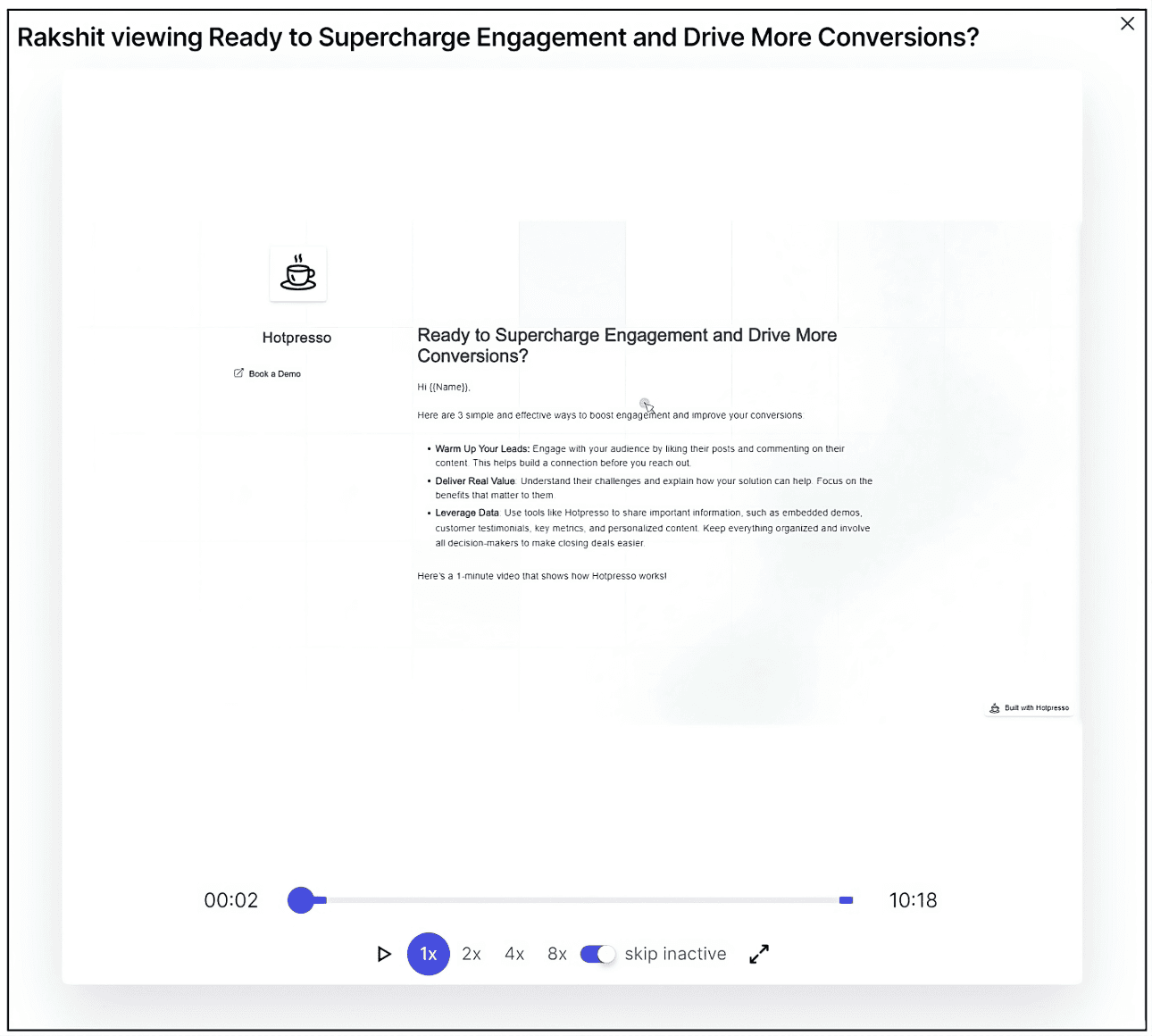
Conclusion
With Apollo and Hotpresso working together, you can brew up meaningful connections and serve your prospects the right blend of personalized communication. Just like a perfect cup of coffee, the right ingredients can make all the difference in your outreach success.
Ready to energize your Apollo sequences? Sign up for Hotpresso and elevate your outreach strategy. Engage with prospects on social media, deliver personalized value, and create captivating multi-channel engagments that convert.
Happy outreaching!
